February 13, 2017
Office 365 - Advanced Threat Protection (ATP): Features and Shortfalls
Written by
David Kennedy
Office 365 Security Assessment
Penetration Testing
Security Testing & Analysis
Office 365 has an assortment of capabilities allowing both small to extremely large businesses to move their infrastructure and services to the cloud. In 2015, Microsoft introduced their "Advanced Threat Protection" functionality and has since been bolstered in 2016 and 2017 as a direct way to protect against advanced attacks. If you look at Microsoft's moves in the past year, they are putting a large emphasis on security in certain areas. With the end of life for the Enhanced Mitigation Experience Toolkit (EMET) (which I think was a major mistake), Windows 10 was touted as the most secure operating system to date. Advanced Threat Protection (ATP), Advanced Threat Analytics (ATA), and multiple other products are now being touted as methods for detection and prevention through Microsoft's ecosystem. Being a company that focuses on adversarial simulation, penetration testing, and research, we frequently run into every variation of security products that you can imagine. In this blog, we'll cover Microsoft's "Advanced Threat Protection" functionality for Exchange. During this blog post, the testing infrastructure that was used was the Microsoft E5 plan which is the highest plan you can have and includes the Advanced Threat Protection component. This was confusing at first; if you buy lower programs you are still eligible for ATP but need to contact Microsoft to add the component. By purchasing an E5 license, you have the direct ability for ATP and it is automatically added to your plan, and to Exchange.
The main purpose of this blog post is not to point out where Microsoft has gaps. but to demonstrate and educate around its effectiveness or lack thereof when confronted with both basic attacks and advanced attacks. In addition to this post, TrustedSec will intentionally be leaving a number of methods out of the post and hope to have discussions with Microsoft on how to improve. It is also not the intention of myself nor TrustedSec to use this research for self-promotion. On the contrary. Public discussion and disclosure is for the betterment of security in general and has always been our mission to make the industry better.
Microsoft has some of the world’s brightest and most talented people including individuals who dedicate their career to the betterment of security. It is the hope that this post puts an emphasis on those individuals in the company and their position to impact change at Microsoft in improving their product around security. It was my intention of releasing all my research, however, since some prior discussions, I've decided to hold back. I will share direct evidence for the areas I make claims to in the article but omit other techniques until they are resolved.
Now diving down into Office 365 and ATP. I want to start off by saying that a major show stopper for me and anything Office 365 is the direct inability to go above a 16-character password. This is a hard limit and due to legacy systems that do not support a greater than 16-character password when using Office 365. Complete show stopper for me. My passwords tend to be in the 40-60 character limit. Microsoft strips certain special characters and disallows using greater than 16 characters. My understanding is that the only way around this is by using ADFS (Federated) and handling authentication through your own AD infrastructure into O365.













